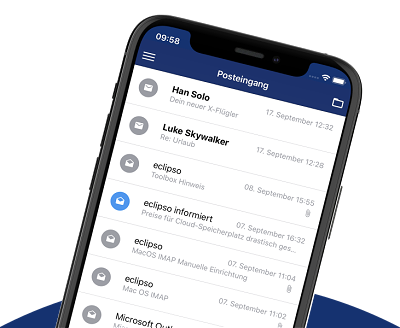S/MIME Troubleshooting
S/MIME Troubleshooting
If you have S/MIME problems, this article will help you. We have compiled the most common errors and their solutions.
Quick Problem Overview
- ❌ Certificate import fails
- ❌ "Encrypt" checkbox is grayed out/disabled
- ❌ Exchange with partner doesn't work
- ❌ Partner doesn't appear in Public Certificates
- ❌ Encrypted email can't be decrypted
- ❌ Signature shows as invalid
- ❌ Duplicate or corrupted certificates in keyring
- Complete system restart
❌ Problem: Certificate import fails
Problem
- An error message appears when selecting certificate
- Import dialog closes or shows "Import Error"
- Password is shown as incorrect, even though it's correct
Possible Causes & Solutions
1. Wrong password- Problem: The entered password is not the import password
- Solution:
- Use the password from your certification authority (CA)
- NOT your eclipso Mail Europe password!
- Check for CAPS LOCK and special characters
- Copy the password directly from the CA's email
- Problem: The file is not in .pfx or .p12 format
- Solution:
- Check file extension: .pfx or .p12 (not .cer, .crt, .pem)
- If your CA provided a different format, convert it
- Windows: Use Openssl:
openssl pkcs12 -in file.pem -out file.pfx - Contact your CA for a .pfx file
- Problem: The .pfx file is corrupted or incomplete
- Solution:
- Download the certificate file again from your CA
- Check for download errors (verify size)
- Try from a different computer
- If errors persist: Contact your certification authority
- Problem: Browser cache is outdated or corrupted
- Solution:
- Clear browser cache (Ctrl+Shift+Del)
- Clear browser history
- Try in a different browser
- Use private/incognito mode
❌ Problem: "Encrypt" checkbox is grayed out/disabled
Problem
- The "Encrypt" checkbox cannot be clicked
- The checkbox is grayed out or disabled
- Message: "Not available" or "Disabled"
Cause & Solution
The checkbox is disabled because:- ❌ The recipient's public key is NOT stored
- ❌ You haven't done a signed exchange yet
- ❌ The exchange failed
- Step 1: Perform the exchange
- see exchange guide
- Send a signed email (✅ Sign, ❌ Encrypt)
- Wait for signed reply
- Step 2: Check Public Certificates
- Settings → Email → Keyring
- Click "Public Certificates"
- Check if recipient appears in list
- If NOT → Repeat exchange!
- Step 3: After successful exchange
- The checkbox should now be active
- You can now send encrypted
What if it still doesn't work?
❌ Problem: Exchange with partner doesn't work
Problem
- You send signed email, partner doesn't reply
- After exchange, partner does NOT appear in Public Certificates
- Signature shows as invalid
Common Causes & Solutions
1. Partner doesn't reply signed- Problem: Partner sends reply WITHOUT signature
- Solution:
- Contact your partner by phone or in person
- Explain the process: see exchange guide
- Partner must ALSO:
- Import their certificate
- Reply with ✅ Sign, ❌ Encrypt
- Problem: You set the boxes wrong when sending
- Solution:
- ✅ Sign: ENABLE
- ❌ Encrypt: DISABLE
- Try again
- Problem: Partner can't reply signed because no certificate
- Solution:
- Partner must first import their certificate
- Share this guide with partner: Import S/MIME Certificate
- Then repeat exchange
- Problem: Your or partner's certificate is expired
- Solution:
- Check validity period in your certificates
- Settings → Email → Keyring → Own Certificates
- If expired: Request new certificate from your CA
- Import the new certificate
- Problem: Signed email lands in spam and partner doesn't see it
- Solution:
- Ask partner to check spam folder
- Partner should save you as contact (whitelist)
- Check your sender address
❌ Problem: Partner doesn't appear in Public Certificates
Problem
- You exchanged signed emails
- But partner's name is missing from "Public Certificates"
- Encryption is still not possible
Solution Steps
Step 1: Check if email from partner arrived- Open the email from your partner
- Check if "Signature OK" or "✅ Verified" symbol is shown
- If NOT: Signature was not recognized
- Sometimes eclipso Mail Europe doesn't save certificates automatically
- Click on signature info in the email
- Look for "Save Certificate" or "Save Public Key"
- If available: Click it
- Go to: Settings → Email → Keyring
- Click "Public Certificates"
- Refresh page (F5 or Ctrl+R)
- Partner should appear now
- If partner still not visible
- Send signed email AGAIN
- Wait for reply
- Check Public Certificates again
❌ Problem: Encrypted email can't be decrypted
Problem
- You receive encrypted email from partner
- Email shows: "❌ Decryption failed" or unreadable
- You see only encrypted text
Possible Causes & Solutions
1. You don't have matching certificate- Problem: Your certificate doesn't match the key
- Solution:
- Partner encrypted with the WRONG public key
- Check: Which certificate did partner get from you?
- You might have multiple certificates
- See: Duplicate or corrupted certificates
- Problem: Your private key is corrupted
- Solution:
- Perform a complete restart
- Re-import your certificate
- Contact support
- Problem: Your certificate is no longer valid
- Solution:
- Request new certificate from your CA
- Import the new certificate
❌ Problem: Signature shows as invalid
Problem
- Message: "❌ Signature invalid" or "⚠️ Signature couldn't be verified"
- Email from partner shows "Warning"
- Signature is not trustworthy
Possible Causes & Solutions
1. Certificate is expired- Problem: Partner's certificate is no longer valid
- Solution:
- Contact your partner
- Partner should request new certificate
- Repeat exchange with new certificate
- Problem: Email or signature was modified after sending
- Solution:
- This is a security feature - email was damaged in transit
- Ask partner to send again
- This is NORMAL if email was corrupted
- Problem: Partner's certificate is not stored correctly
- Solution:
- Delete partner's public certificate
- Ask partner to send signed email
- Certificate will be stored again
❌ Problem: Duplicate or corrupted certificates in keyring
Problem
- You see the same certificate multiple times in keyring
- Certificate is named e.g. "My Name (1)" and "My Name (2)"
- Certificates are corrupted or incomplete
- Encryption doesn't work properly
⚠️ THIS IS THE PROBLEM FROM YOUR TICKET!
If you have a new account after import and old database still has certificates, this can happen exactly.Solution Steps
Step 1: Create backup- Back up your important certificates
- Settings → Email → Keyring
- Click your certificate
- Click "Export" or "Download"
- Save file securely
- Settings → Email → Keyring
- Delete BOTH:
- Own Certificates (Type 2)
- Public Certificates (Type 1)
- Also the duplicates!
- Refresh page (F5)
- ✅ Keyring should now be empty
- Settings → Email → Keyring
- Click "Import Certificate"
- Select your .pfx or .p12 file
- Enter import password
- ✅ New certificate imported
- Follow the exchange guide
- Send signed email
- Wait for reply
- Check Public Certificates
- Send encrypted email to partner
- ✅ It should work now!
What if it still doesn't work?
- See next point: Complete system restart
- Contact support with details
Solution: Complete System Restart
When to use?
This solution is radical, but works when:- ❌ Duplicate/corrupted certificates present
- ❌ Nothing else helps
- ❌ Certificates still there after deletion
- ❌ Exchange doesn't work
Step 1: Back up all data
Export all certificates you need:- Settings → Email → Keyring
- Select EACH certificate
- Click "Export"
- Save each export locally
- Import passwords for all certificates
- Email addresses of your partners
- Which certificates belong to whom
Step 2: Complete deletion
Delete completely:- Settings → Email → Keyring
- Delete: ALL Own Certificates (Type 2)
- Delete: ALL Public Certificates (Type 1)
- Refresh page multiple times (F5, F5, F5)
- ✅ Keyring should now be completely EMPTY
- Clear browser cache (Ctrl+Shift+Del)
- Delete cookies
- Try private/incognito mode
- Try a different browser
Step 3: Restart session
- Log out (top right → Logout)
- Close browser completely
- Wait 10 seconds
- Open browser again
- Log in again
- Go to: Settings → Email → Keyring
- Check: Keyring should STILL BE EMPTY
Step 4: Re-import
Import your certificates again, ONE by ONE:- Settings → Email → Keyring
- Click "Import Certificate"
- Select ONE .pfx or .p12 file
- Enter password
- ✅ Wait for "Successfully imported"
- Repeat with next certificate
Step 5: New exchange with partners
- You now have a clean system
- Contact all your partners
- Ask for exchange with new process
- Follow the exchange guide
Step 6: Test
- Send signed email to partner
- Wait for reply
- Check Public Certificates
- Send encrypted email
- ✅ It should work!
Still having problems?
Contact our support:- Email: support [@] eclipso.net
- Tell us: Which problem you have
- Describe: Which solution steps you already tried
- Attach: Screenshots of error messages
- Mention: Which browser and operating system
Related Articles
- What is S/MIME and how does it work? ➜
- Import S/MIME Certificate ➜
- Exchange Digital Signatures ➜
- Activate S/MIME Encryption ➜