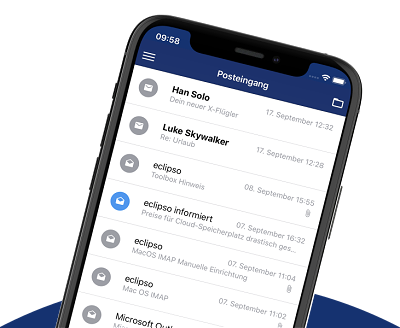Import S/MIME Certificate - Step by Step
Import S/MIME Certificate - Step by Step
To use S/MIME, you must first import your certificate (.pfx or .p12 file) into eclipso Mail Europe. This guide will walk you through the process.
Prerequisites
- You have received a valid S/MIME certificate from your certification authority
- The certificate is in a .pfx or .p12 file format
- You know the import password for your certificate
- You have access to your eclipso Mail Europe account settings
Step 1: Open Settings
- Click the gear icon (Settings) in the top right
- Select Email from the menu on the left
- Click Keyring
Step 2: Import Certificate
- In the Own Certificates section, click Import Certificate
- Click [ Choose File ]
- Select your .pfx or .p12 file
- Click [ Open ]
Step 3: Enter Password
- A dialog opens with a Password field
- Enter the import password (not your eclipso Mail Europe password!)
- Click [ Import Certificate ]
Step 4: Confirmation
- After successful import, you receive a confirmation message
- The certificate appears in the list Own Certificates
- You see: Subject: [Your Name/Email], Type: Type 2 (with private key)
- ✅ Import successful!
What happens now?
After successful import:- Your private key is securely stored in eclipso Mail Europe
- You can now sign emails
- When you send a signed email, a public key (Type 1) is automatically created
- You are ready to exchange with your contacts
Next Steps
After your certificate is imported:Important Notes
- Backup: Back up your certificate (.pfx/.p12 file) in a secure location
- Password: Remember your import password - you'll need it later
- Private Key: The private key is never sent to other people
- Public Key: The public key is automatically sent with your signed emails